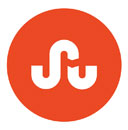2 Tips for Sketchup
Troy Homenchuk - ioviz.com
Tip 1:
When modeling a small detailed object, such as a light bulb filament or zipper pull, often you may find it challenging to get the geometry accurate, or you may simply find it difficult to navigate your object within the larger model. Here’s a tip to solve your problem. First model your object at a larger scale, say ten times the real scale. When you’re done, make a group of your object and scale it down ten times to the actual scale! Problem solved.
Tip 2:
Sometimes SketchUp models can become unwieldy and even difficult to manipulate on screen, especially if you’re working on a large site plan. There are many methods for dealing with this, such as avoiding complex visual styles, turning off shadows, and hiding groups and components on layers while you work. But if hiding certain objects would make completing your model impossible, what can you do? Here’s a tip to keep objects visible on screen and still navigate your model as spryly as you want.
Suppose your site model requires that you see the precise location of hundreds of trees as you model. If you use even moderately detailed 3d trees, your SketchUp model could soon slow you down to a crawl. Model a simple, low-polygon “popsicle" tree component and use that as a placeholder for your trees. Use this low-poly model as a proxy, placing it wherever a tree is needed.
Then, when all your modeling is done and the scenes are set, simply right click on one of the popsicle tree components and select “reload” to browse for the more detailed 3d tree that belongs in your final view. And if the detailed tree has already been placed on the site plan somewhere in your file, go to the Components dialogue and click the home icon to see the list of components present in the current file. With any "popsicle” tree Component selected, find in the list the detailed tree model, right-click over it and click “Replace Selected”. Just remember to make sure the component axis is the same for both proxy and detailed model.
Obviously this tip works for all kinds of circumstances, so have fun keeping your models more efficient!
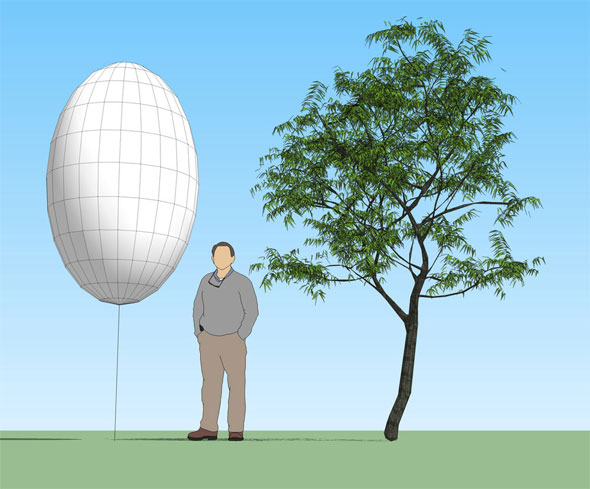
Stay tuned for ways to improve your workflow with SketchUp. And leave some love if you liked this :)
- V-Ray for Sketchup
- LumenRT LiveCubes from Sketchup
- Penggunaan Ivy Plugin
- 3d Sketchup Render Section
- Plugins in Sketchup 2013
- Kitchen Designing with Sketchup
- Skalp for SketchUp
- Land F/X Sketchup Plugin
- Sketchup ETFE modeling
- Section Cut Face Plugin
- NPR perspective in SketchUp
- 7 most striking features of Sketchup 2014
- Array along path in Sketchup
- Component with Sketchup
- OctaneRender for SketchUp
- Auto eye Plugin for Sketchup
- Layers and Scenes with sketchup
- Drawing roof in Sketchup
- Watermarks to a sketchup model
- Realistic looking grass in sketchup
- Drawing in sketchup
- Materials in v-ray for sketchup
- Animation in Sketchup and Enscape 3D
- Dome light & HDRI feature in v-ray
- Exterior lighting with vray
- Photo-realistic render in sketchup
- Trimble Site Contractor SketchUp
- Ten most powerful sketchup plugins
- 3d model with Sketchup
- Realistic grass through Vray Fur
- Tiny house with Sketchup
- Vray 2.0 for Sketchup 2015
- Trimble MEPdesigner for SketchUp
- Thea Render Plugin for Sketchup